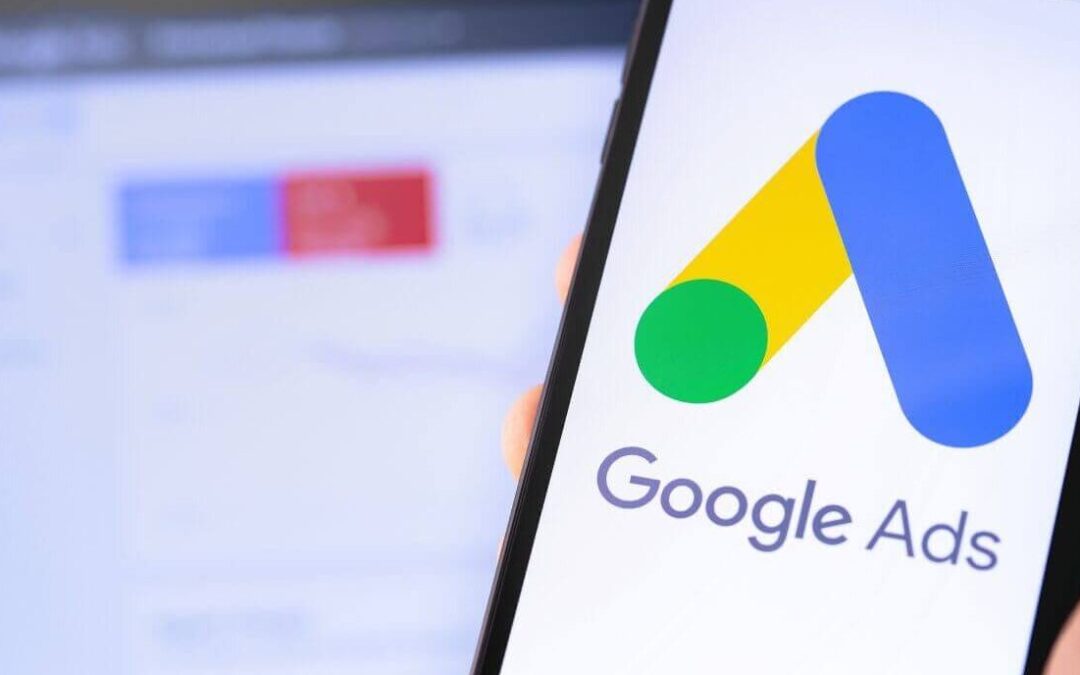You have your website, an active blog page, and a consistent social media strategy all in place. So now what? If your organic marketing is all set and working for you, it’s time to take that content and put it in hyper-drive with Google Ads.
Great content is the key to reaching and building trust with your audience, so they feel confident purchasing your services and products. To maximize it, you’ll want to get it in front of even more eyes, so spending some money on Google Ads is a logical next step. Of course, if you’re spending money on advertising, you’ll want to make sure that your ad structure helps maximize your potential Return on Ad Spend (ROAS).
Because Google Ads can be a bit complicated, we’ve put together a few tips to help get you started.
Google Ads for Local Businesses: Quick Glossary
- Keywords: The words or phrases consumers search for which signal to Google to show your ad. You choose a list of keywords when creating your ad campaign.
- Bid: The maximum amount you’re willing to spend to get a click on an ad.
- Quality Score: How relevant your ad is to your selected keywords and your landing page. The higher your Quality Score, the better.
- Ad Rank: Where your ad shows on Google.
- Cost-Per-Click (CPC): What you pay when an ad is clicked on.
- Conversions: The action someone takes after they click your ad – for example, making a purchase.
Google Ads for Local Businesses: Use the Location Ad Extension
You can use several extensions with your Google Ads that help you achieve increased click-through rates, provide additional information to consumers, and make it easier for customers to call.
If you’re focusing on local search, the local ad extension can help you find a nearby product or service by opening Google Maps and giving the consumer directions to your store. The surprising news? Although 76% of people who search for a local service visit a business that day, not many companies use this ad extension! So you can get a leg up on your competition with just a few simple steps.
In your Google Ads dashboard, search for the “Location Extensions” option.
Google Ads for Local Businesses: Update Your Location Targeting
Google’s targeting defaults to “anyone who shows interest in your area.” But what you want to do is target consumers who are in your area!
To make this change, go to Campaign Settings -> Locations -> Target. Under Target, select the “People in or regularly in your targeted locations” option. Doing so will help narrow the search field and increase the chances of getting foot traffic to your store.
Google Ads for Local Businesses: Budgeting for Success
You’ll want to set up a campaign for each business objective you have. You could divide your budget evenly across each campaign set, but we recommend adjusting the budget based on your current focus. For example, if you’re having a sale on a particular product, you should focus more of your ad budget on that product for the duration of your sale. You can rearrange your budget again the following month, so you’re always putting more money behind the current business goals.
Google AdWords can seem daunting at first, but if you break it into steps and make tweaks to help target hyper-local consumers, you can effectively use AdWords to drive more foot traffic to your store. If you have more questions about how Google AdWords can help drive traffic to your store, book a free consultation call.