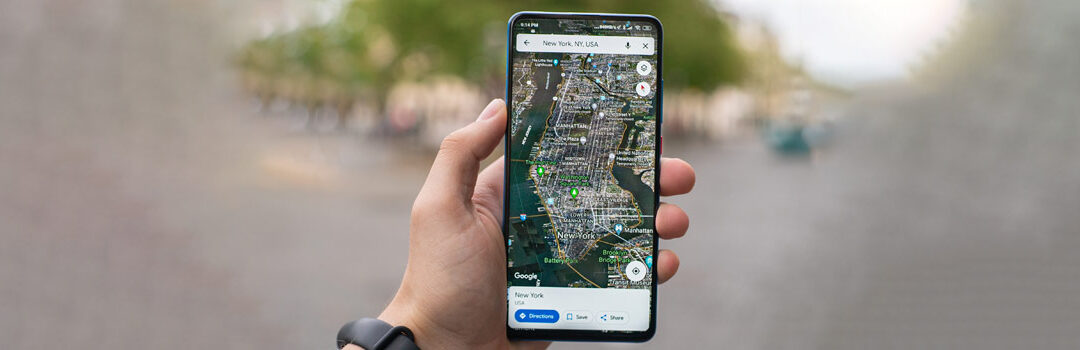Add or Delete Photos From A Google My Business Listing
A Google My Business listing is an excellent way to draw attention from your local area to your business. Setting up a Google My Business listing adds credibility to your business, allows customers to find your business online quickly, and provides a space where customers can learn more about your business.
One of the great features of this listing platform is photos. You can add images to your Google My Business listing to give customers a better sense of your business, what your company sells, and more. Customers can also upload photos they’ve taken while visiting your business.
Knowing how to manage the photos on your listing is essential for maintaining your business’s online credibility. This post will cover how to add or delete photos from a Google My Business listing!
Adding Photos to Your Google My Business Listing
When setting up your Google My Business listing, you’ll want to ensure you’ve added all the necessary business information. Once you’ve done so, you can start adding photos to personalize the listing.
First, it’s important to note that you can add several different types of images to your listing. These include a logo, a cover photo, and business photos. First, we’re going to explain how to upload business photos.
Business photos are any photos uploaded to give more information on your business. Examples of business-specific photos include:
- Exterior photos
- Interior photos
- Product photos
- Photos at work
- Food and drink photos
- Team photos
And any other photos relevant to your specific business.
Once you’ve decided which photos you want to add to your listing, you’ll need to ensure that it follows Google’s content policy and isn’t on their list of prohibited or restricted content. Examples of prohibited content include deceptive content, mature content, dangerous or illegal content, off-topic content, and a few more categories. You can view Google’s complete list of prohibited content here.
Other Google photo eligibility requirements include:
- Format: JPG or PNG
- Size: Between 10 KB and 5 MB
- Minimum resolution: 250 px tall, 250 px wide
- Good quality with no excessive alterations or heavy filters
Once you’ve established that your content meets Google’s eligibility, you can begin the upload process. Here are the steps on how to add a photo to your Google listing:
- Go to your Google My Business Profile
- Select Promote, then photo
- Select and add your photo
Once uploaded, the photos will appear on your listing immediately.
Deleting a Photo from Your Google Business Listing
If you’ve accidentally uploaded a photo, have an outdated photo on your website, or have an image that no longer accurately depicts your business, you can quickly delete a photo.
Remember that you can only delete photos your business has uploaded. However, since customers can also upload images to the listing, if you find a picture uploaded by a customer that inaccurately represents your business, violates Google policy, or infringes the law, you can flag that photo for removal. To do so, click on the picture, go to the buttons on the top right, and click the flag icon that says, “Report a problem.” Here you’ll be able to request the removal of the photo.
If you want to immediately delete a photo uploaded by your business, follow these steps:
- Go to your Google My Business Profile
- Select your photos, then “by owner”
- Select the photo you want to delete
- Click the trash icon on the top right and confirm the removal
Want Extra Help with Your Google My Business Listing?
We hope this article helped you understand how to add or delete photos from a Google My Business listing. Our marketing experts at 10|20 Marketing know a thing or two about helping small businesses attract more business through digital techniques. We’re ready to help you bring your digital marketing game to the next level with our Google My Business listing management services. For more information on what we can do for your business, contact us for a free consultation!